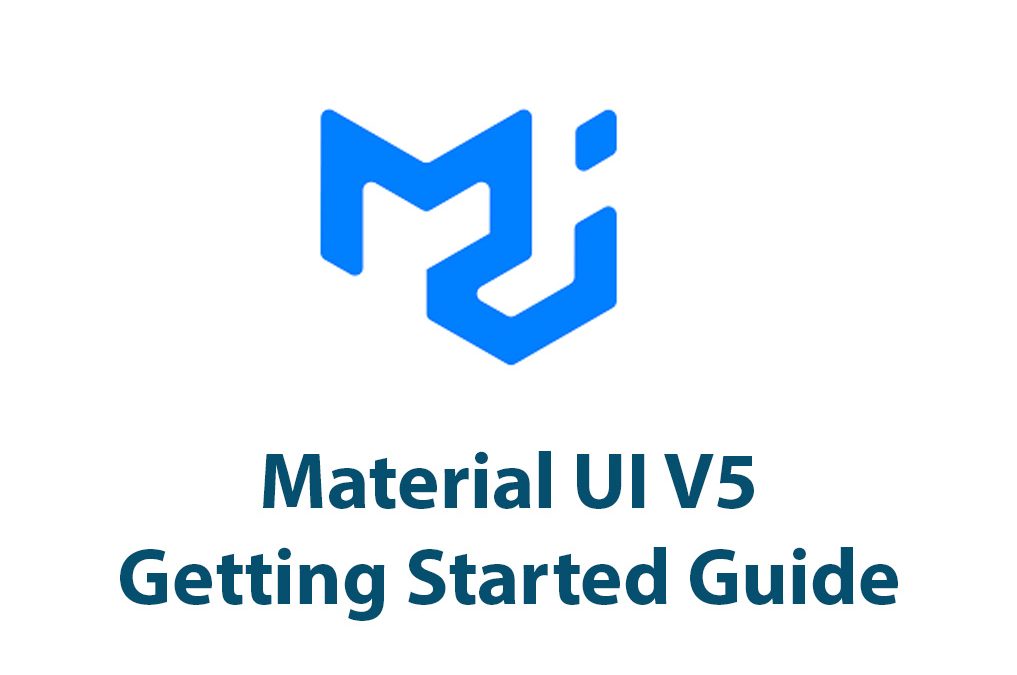Introduction
Hello, fellow online professionals! Are you prepared to explore the fascinating Material UI V5 world? You’ve come to the correct place if you’re trying to improve the appearance and feel of your online applications. The powerful framework that implements Google’s Material Design principles, Material UI V5, will be demonstrated to you step-by-step in this post. By the time you finish reading this manual, you’ll have the skills and resources necessary to design stunning user interfaces that respond quickly. So let’s start right now!
Understanding Material UI V5
Following a set of fundamental design principles, the popular Material UI framework focuses on developing aesthetically pleasing and user-friendly online interfaces. You can create cutting-edge, minimalist designs with Material UI V5, delivering a consistent user experience. It’s a mobile-first architecture, therefore responsiveness and device flexibility are given priority.
Setting Up a Project with Material UI V5
Getting started with Material UI V5 is a breeze! To begin, you’ll need to install the framework. You can do this by using a package manager like npm or yarn. Let’s say you’re using npm. Open your terminal and run the following command:
npm install @mui/material @emotion/react @emotion/styledOnce the installation is complete, you can integrate Material UI V5 into your project. Let’s consider a new React project. In your App.js file, import the necessary components from Material UI:
import { Button, Card, Typography } from '@mui/material';
Now, you can start using Material UI components in your application. For example, let’s add a button and a card to your app:
function App() {
return (
<div>
<Typography variant="h1">Welcome to My Web App</Typography>
<Card>
<Typography variant="body1">This is a Material UI card component.</Typography>
<Button variant="contained" color="primary">Click me!</Button>
</Card>
</div>
);
}
export default App;
Save the changes and start your application. You’ll see the heading, card, and button displayed on your web page, styled according to Material UI’s design guidelines.
Exploring the Basic Components
You can utilize a variety of components from Material UI V5 to create the user interface for your online application. Start with the fundamentals, which are buttons, cards, and typography.
Users can click or press interactive items like buttons to carry out activities. Different forms of buttons, including text, outlined, and enclosed buttons, are available in Material UI V5. Their behavior and look can be modified to meet the needs of your project. For instance:
<Button variant="contained" color="primary">Click me!</Button>
<Button variant="outlined" color="secondary">Cancel</Button>
<Button variant="text">Learn more</Button>
Cards, on the other hand, are versatile containers that can hold various types of content. They are perfect for displaying information, images, or even other components in an organized manner. With Material UI V5, you can easily create visually appealing cards and customize them to fit your design vision. Here’s an example:
<Card>
<Typography variant="body1">This is a Material UI card component.</Typography>
</Card>
Typography plays a vital role in web design, and Material UI V5 makes it easy to manage text styles and layouts. You can apply different typograp
<Typography variant="h1">Welcome to My Web App</Typography>
<Typography variant="body1">This is the main content of my app.</Typography>
<Typography variant="caption">Copyright © 2023 My Web App. All rights reserved.</Typography>
Utilizing Advanced Components and Features
You’ll want to experiment with more sophisticated components and functionalities as you get more accustomed to Material UI V5. Take a look at grids, tables, and modals now.
Grids offer a versatile method for making adaptable layouts. The grid concept in Material UI V5 makes it simple to arrange elements in rows and columns while accommodating various screen sizes. This guarantees that both desktop and mobile versions of your program display beautifully. Here’s an illustration:
<Grid container spacing={2}>
<Grid item xs={12} sm={6}>
{/* Content for the first column */}
</Grid>
<Grid item xs={12} sm={6}>
{/* Content for the second column */}
</Grid>
</Grid>
Tables are ideal for displaying tabular data. Material UI V5 offers easy-to-use table components with built-in sorting, filtering, and pagination functionality. You can customize the appearance and behavior of tables to suit your data presentation needs. Here’s a basic example:
<TableContainer>
<Table>
<TableHead>
<TableRow>
<TableCell>Name</TableCell>
<TableCell>Email</TableCell>
</TableRow>
</TableHead>
<TableBody>
<TableRow>
<TableCell>John Doe</TableCell>
<TableCell>[email protected]</TableCell>
</TableRow>
<TableRow>
<TableCell>Jane Smith</TableCell>
<TableCell>[email protected]</TableCell>
</TableRow>
</TableBody>
</Table>
</TableContainer>
Modal windows are frequently employed to display supplementary data or record user interaction. Modal components are easily customizable and triggerable in Material UI V5. Modals can improve user experience by enabling users to concentrate on particular tasks. Here is an illustration of a modal:
<Modal open={isOpen} onClose={handleClose}>
<Box sx={modalStyle}>
<Typography variant="h4">Welcome to the Modal</Typography>
<Button variant="contained" color="primary" onClick={handleClose}>
Close
</Button>
</Box>
</Modal>
Responsive Design with Material UI V5
To guarantee that your online application appears fantastic on different screen sizes, responsive design is essential. Responsive layouts are supported by built-in functionality in Material UI V5. Breakpoints and media queries can be used to modify the design according to screen size. For instance:
<Grid container spacing={2}>
<Grid item xs={12} sm={6} md={4} lg={3}>
{/* Content */}
</Grid>
<Grid item xs={12} sm={6} md={4} lg={3}>
{/* Content */}
</Grid>
{/* ... */}
</Grid>
By utilizing breakpoints and specifying different column sizes, you can create
layouts that adapt to different devices, ensuring a seamless user experience.
Exploring Material UI V5 Documentation and Resources
You should refer to the official documentation when you start your journey with Material UI V5. The Material UI documentation is a useful tool that offers thorough information on every facet of the framework. It is a go-to resource for comprehending and implementing Material UI V5 because it is clearly organized and simple to navigate.
You can learn more about Material UI V5 and develop your abilities using other resources outside the documentation. Community forums, tutorials, and articles are excellent resources for finding more help and direction. YouTube and a number of web development blogs also have tutorials available. These resources give you step-by-step instructions, code samples, and examples of how to utilize Material UI V5 in real-world situations so you can learn more and get the most out of it.
Conclusion
Congratulations! You have made the first moves in learning Material UI V5. In this tutorial, we looked at the foundations of Material UI V5 and how to get started using it. We gained knowledge of its fundamental design ideas, setup procedure, and web project integration. We also examined complex features like grids, tables, and modals as well as simple elements like buttons, cards, and typography. Additionally, we talked about the value of responsive design and how Material UI V5 makes it easier to create adaptive layouts.
Remember that curiosity and practice are the keys to learning Material UI V5. Don’t be afraid to experiment with various elements, designs, and features. You can always rely on the official documentation and other resources for support. So go ahead, let your imagination run wild, and use Material UI V5 to design beautiful and approachable online interfaces. Coding is fun!

Radio Groups In Material UI V5
Introduction Hello everyone! Material UI has long been one of my favorite UI libraries, and with the recent release of version 5, I thought it would be a great time to explore one of its fundamental components: Radio Groups. In this article, we’ll dive into what Radio Groups are, how they can be used in […]

Backdrops In Material UI V5
As a developer, I’m always on the lookout for tools and frameworks that can make my job easier. That’s why I love Material UI. This popular React UI component library provides a wealth of customizable and responsive components that can be easily integrated into any project. One useful component of Material UI is the backdrop […]

Create Login Forms With Material UI v5
Introduction As a web developer, I’m always on the lookout for efficient ways to create stunning user interfaces. That’s why I’m excited to explore Material UI V5, a library of React components that make it easy to build beautiful web apps. And in this article, I’m going to focus on one essential element of any […]

Rating Component In Material UI V5
Hello and welcome to this exciting article about the Rating Component in Material UI V5! As a web developer, I have come to really appreciate the simplicity and flexibility that this UI library provides, especially when it comes to components that add interactivity to user interfaces. In this article, I’m going to walk you through […]

Transfer Lists In Material UI V5
Introduction I remember the first time I stumbled upon transfer lists while working on a project. I was perplexed by the concept, but as I delved deeper, I realized the tremendous benefits of using transfer lists in web development. With the release of Material UI v5, the developers have made it even easier to incorporate […]

Lists In Material UI V5
Introduction As a UX designer and front-end developer, I’m always on the lookout for tools and libraries that make my job easier. When I first discovered Material UI, I was impressed by how it simplified UI development and improved the consistency of my designs. In this article, I want to focus specifically on lists in […]