As a developer who loves working with Node JS, I’ve found myself using command line options in many of my projects. Command line options can make our Node JS programs more user-friendly and powerful. In this article, I’ll explain what command line options are, how to parse them in Node JS, how to use them in your programs, and best practices for using them.
What are command line options?
Command line options, sometimes called command line arguments, are parameters passed to an executable program when it’s run. In the context of Node JS, command line options are passed to our Node JS programs when we run them from the command line.
There are two types of command line options: flags and arguments. Flags are boolean options that trigger a certain behavior when passed to the program. Arguments are options that require a value to be passed to them, such as file names or port numbers.
Here’s an example of a Node JS program that accepts command line options:
const program = require('commander');
program
.version('1.0.0')
.option('-p, --port <port>', 'start the server on the specified port')
.option('-P, --production', 'start the server in production mode')
.parse(process.argv);
if (program.port) {
console.log(`Starting server on port ${program.port}`);
}
if (program.production) {
console.log('Starting server in production mode');
}In this program, we’re using the commander module to parse command line options. We have two options defined: -p, --port <port> and -P, --production. The first option takes an argument, which is the port number that our server should listen on. The second option is a flag that tells our server to run in production mode.
Parsing command line options
Now that we’ve seen an example of a program that uses command line options, let’s look at how we can parse those options in Node JS.
There are several modules available for parsing command line options in Node JS, including commander, yargs, and minimist. In this article, we’ll focus on commander.
To use commander, we first need to install it:
npm install commanderThen, in our program, we can require it and define our options using its API:
const program = require('commander');
program
.version('1.0.0')
.option('-p, --port <port>', 'start the server on the specified port')
.option('-P, --production', 'start the server in production mode')
.parse(process.argv);The version method sets the version of our program, which will be displayed when the --version flag is passed. The option method defines our options. The first argument is the option definition, which consists of a short option (-p) and a long option (--port) separated by a comma. The second argument is the description of the option, which will be displayed when the --help flag is passed. The <port> part of the definition indicates that this option requires an argument.
Finally, we call parse method, which parses the arguments passed to our program and populates the program object with the parsed options.
Once we’ve parsed our options, we can access them using the properties of the program object:
if (program.port) {
console.log(`Starting server on port ${program.port}`);
}
if (program.production) {
console.log('Starting server in production mode');
}In this example, we’re checking whether the port and production options were passed, and logging messages to the console accordingly.
Using command line options in Node JS programs
Now that we know how to parse command line options, let’s look at how we can use them in our Node JS programs.
One common use case for command line options is to configure our programs. For example, we might want to allow the user to specify the port number that our server should listen on, or the file that our program should process.
Here’s an example of a simple program that reads a file and logs its contents to the console:
const fs = require('fs');
const program = require('commander');
program
.version('1.0.0')
.option('-f, --file <file>', 'read the contents of the specified file')
.parse(process.argv);
if (program.file) {
fs.readFile(program.file, 'utf8', (err, data) => {
if (err) {
console.error(err);
} else {
console.log(data);
}
});
}In this program, we’re using the fs module to read a file. We define an option -f, --file <file>, which takes a file name as an argument. If the user passes the -f or --file option to our program, we read the contents of the file and log them to the console.
Best practices for using command line options
Now that we’ve seen how to parse and use command line options in Node JS, let’s look at some best practices for using them.
Firstly, we should make our command line options user-friendly and easy to understand. We should provide clear descriptions of each option and use short and long options that are easy to remember. We should also provide default values for our options where appropriate.
Secondly, we should validate the values of our options. We should ensure that the values are of the expected type and within reasonable bounds. For example, if we’re expecting a port number, we should ensure that it’s a valid port number and not a negative number.
Thirdly, we should handle errors gracefully. If the user passes an invalid option or value, we should provide a helpful error message instead of crashing our program.
Finally, we should test our programs with different combinations of options to ensure that they work as expected.
Conclusion
In this article, we’ve looked at what command line options are, how to parse them in Node JS, how to use them in our programs, and best practices for using them. Command line options can make our programs more user-friendly and powerful, so it’s important to know how to use them effectively.

ECMAScript Modules in Node JS
As a software developer and avid Node JS user, I’ve always been on the lookout for ways to improve my workflow and simplify code maintenance. One of the most recent additions to Node JS that has greatly helped me achieve these goals is the implementation of ECMAScript (ES) Modules. ES Modules are a standard format […]

Events In Node JS
Introduction As a Node JS developer, I have often found myself perplexed by events in Node JS. At first, I thought that events were just functions that get triggered when something happens. However, as I delved deeper into this topic, I realized that events are much more powerful and efficient than I had originally thought. […]
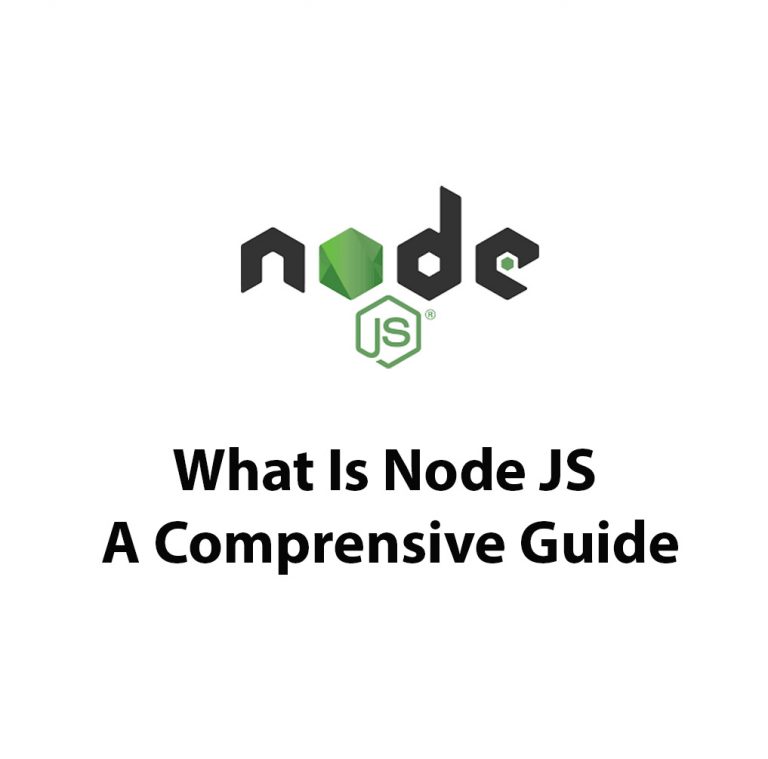
What Is Node JS: A Comprehensive Guide
Introduction As a full-stack developer, I have been working with various technologies over the past few years. But one technology that has caught my attention recently is NodeJS. With its event-driven and non-blocking I/O model, NodeJS has become an excellent choice for building real-time and highly-scalable applications. So, what is NodeJS, and how does it […]

Corepack In Node JS
Have you ever worked on a Node JS project and struggled with managing dependencies? You’re not alone! Managing packages in Node JS can get confusing and messy quickly. That’s where Corepack comes in. In this article, we’ll be diving into Corepack in Node JS and how it can make dependency management a breeze. First of […]

Working With HTTP/2 (Web Sockets) In Node JS
Introduction As a web developer, I’m always on the lookout for improvements in the technology that drives our web applications. Lately, HTTP/2 and WebSockets are getting a lot of attention for their potential to enhance web browsing experiences and make web applications even faster and more dynamic. Both of these specifications are a departure from […]
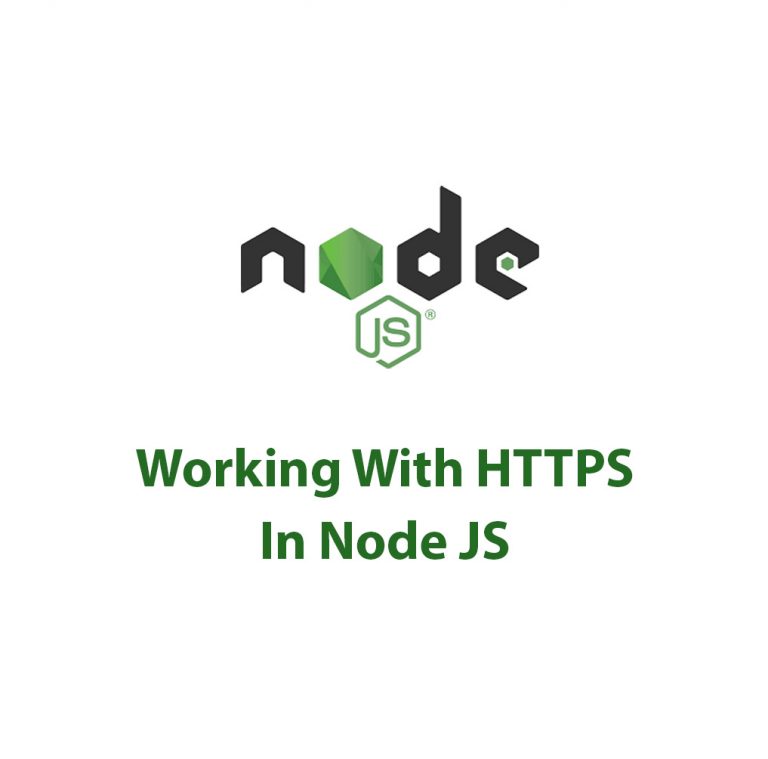
Working With HTTPS In Node JS
As a developer, I’m always on the lookout for security protocols that can help me protect users’ sensitive information. HTTP, while functional, lacks the encryption necessary to truly secure data transmission over the web. This is where HTTPS comes in. But working with HTTPS can be a bit daunting, especially if you’re new to it. […]

