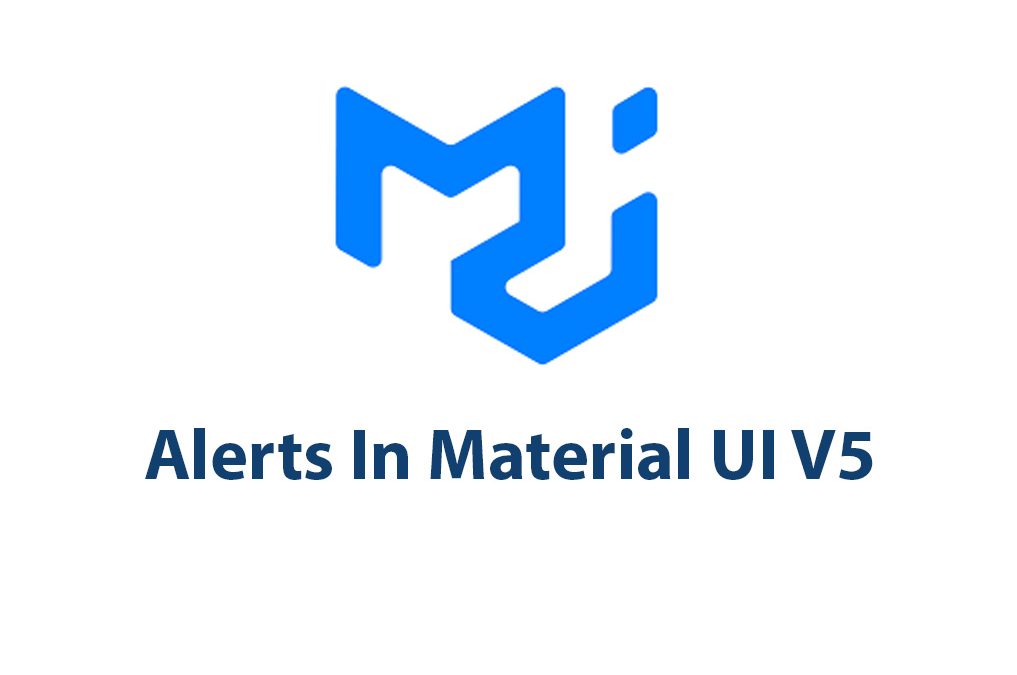Introduction
Let’s take a look at Alerts In Material UI V5. With its sleek design and easy-to-use features Material UI V5 makes it easy to show your users alerts.
Alerts are an essential element of any website or application, allowing us to provide users with important information and updates. In this article, we’re going to take a deep dive into Material UI V5 alerts, exploring the different types, customization options, and common use cases.
Material UI V5 Alerts
Material UI V5 offers four different types of alerts: success, warning, error, and info. Each alert type has its own unique style, making it easy to differentiate between different types of alerts.
One of the great things about Material UI V5 alerts is that they can be easily customized to fit the style of your website or application. For example, you can change the background color, text color, border radius, and more. To customize an alert, you simply need to pass a set of properties to the alert component.
import React from 'react';
import Alert from '@mui/material/Alert';
import Stack from '@mui/material/Stack';
export default function CustomizedAlerts() {
return (
<Stack sx={{ width: '100%' }} spacing={2}>
<Alert variant="filled" severity="success">
This is a success alert — check it out!
</Alert>
<Alert variant="filled" severity="warning">
This is a warning alert — check it out!
</Alert>
<Alert variant="filled" severity="error">
This is an error alert — check it out!
</Alert>
<Alert variant="filled" severity="info">
This is an info alert — check it out!
</Alert>
</Stack>
);
}In this code example, we’re importing the Alert and Stack components from Material UI. We’re then rendering four different alerts with different severity levels (success, warning, error, and info). The variant property is set to “filled”, which gives the alerts a solid filled background. We can also set variant to “outlined” which gives the alerts an outlined border.
We can further customize an alert by passing additional properties. For example, we can add an icon to the alert by setting the icon property:
<Alert
icon={<CheckCircleIcon sx={{ color: green[600] }} />}
severity="success"
>
This is a success alert — check it out!
</Alert>In this example, we’re adding the CheckCircleIcon component from Material UI as the icon for the success alert. We’re also setting the icon color to green.
Handling Alert State
When working with alerts, it’s important to handle the alert state. This involves managing when alerts are shown or hidden based on different events or user interactions.
In Material UI V5, we can use React hooks to manage the alert state. We can set up a variable to track the alert open state, and then use a useState hook to update the state when necessary.
import React, { useState } from 'react';
import Alert from '@mui/material/Alert';
export default function AlertExample() {
const [open, setOpen] = useState(true);
const handleClose = (event, reason) => {
if (reason === 'clickaway') {
return;
}
setOpen(false);
};
return (
<div>
{open && (
<Alert onClose={handleClose} severity="error">
This is an error alert — check it out!
</Alert>
)}
</div>
);
}In this code example, we’re using the useState hook to set the open variable to true by default. We’re also defining a handleClose function that updates the open state to false when the user clicks the close button on the alert.
Advanced Alert Customization
Material UI V5 alerts can be customized even further with more advanced techniques. For example, we can add icons to alerts using the Avatar component:
import React from 'react';
import Alert from '@mui/material/Alert';
import Avatar from '@mui/material/Avatar';
import Stack from '@mui/material/Stack';
import GradeIcon from '@mui/icons-material/Grade';
export default function AvatarAlerts() {
return (
<Stack sx={{ width: '100%' }} spacing={2}>
<Alert
action={
<Avatar
sx={{ bgcolor: '#3f51b5' }}
>
<GradeIcon />
</Avatar>
}
severity="success"
>
This is a success alert with an icon — check it out!
</Alert>
<Alert
action={
<Avatar
sx={{ bgcolor: '#f44336' }}
>
<ErrorIcon />
</Avatar>
}
severity="error"
>
This is an error alert with an icon — check it out!
</Alert>
</Stack>
);
}In this example, we’re importing the Avatar component from Material UI. We’re then rendering two different alerts with different severity levels (success, error) and a custom avatar icon for each.
We can also customize the alert theme to match the style of our website or application using the ThemeProvider component:
import React from 'react';
import Alert from '@mui/material/Alert';
import { createTheme, ThemeProvider } from '@mui/material/styles';
const theme = createTheme({
components: {
MuiAlert: {
styleOverrides: {
root: {
backgroundColor: '#f7dfc5'
},
message: {
color: '#6e2f00'
},
action: {
color: '#6e2f00'
}
}
}
}
});
export default function CustomizedAlerts() {
return (
<ThemeProvider theme={theme}>
<Alert severity="warning">
This is a warning alert with a custom theme — check it out!
</Alert>
</ThemeProvider>
);
}In this example, we’re creating a custom theme
using the createTheme function from Material UI. We’re then defining a custom theme for the MuiAlert component, which overrides the default style properties. In this case, we’re setting the background color to a light yellow, the message color to a dark brown, and the action color to the same dark brown.
Common Alert Use Cases
Now that we’ve explored the different types, customization options, and advanced techniques for Material UI V5 alerts, let’s take a look at some common use cases for alerts in web development.
Form Validation
Form validation is a common use case for alerts, as it allows users to see if they’ve made any mistakes or missed any required fields before submitting the form. Here’s an example of how we can use Material UI V5 alerts for form validation:
import React, { useState } from 'react';
import Alert from '@mui/material/Alert';
import Button from '@mui/material/Button';
import TextField from '@mui/material/TextField';
import Stack from '@mui/material/Stack';
export default function FormValidation() {
const [name, setName] = useState('');
const [email, setEmail] = useState('');
const [alert, setAlert] = useState(null);
const handleSubmit = (e) => {
e.preventDefault();
if (!name || !email) {
setAlert(
<Alert onClose={() => setAlert(null)} severity="error">
Please fill out all required fields.
</Alert>
);
return;
}
// Form submission logic here
};
return (
<>
{alert}
<form onSubmit={handleSubmit}>
<Stack direction="column" spacing={2}>
<TextField
label="Name"
variant="outlined"
required
value={name}
onChange={(e) => setName(e.target.value)}
/>
<TextField
label="Email"
variant="outlined"
required
value={email}
onChange={(e) => setEmail(e.target.value)}
/>
<Button type="submit" variant="contained">Submit</Button>
</Stack>
</form>
</>
);
}In this example, we’re using the useState hook to set up variables for the name and email form fields, as well as the alert state. We’re then defining a handleSubmit function that checks if the name and email fields are filled out. If not, we’re displaying an error alert using the Material UI V5 Alert component. If the fields are valid, we can perform the form submission logic.
User Feedback
Alerts can also be used to provide users with feedback on their actions, such as successfully creating a new account or logging in. Here’s an example of how we can use Material UI V5 alerts for user feedback:
import React, { useState } from 'react';
import Alert from '@mui/material/Alert';
import Button from '@mui/material/Button';
export default function UserFeedback() {
const [alert, setAlert] = useState(null);
const handleCreateAccount = () => {
// Logic to create new account
setAlert(
<Alert onClose={() => setAlert(null)} severity="success">
Your account has been successfully created!
</Alert>
);
};
return (
<>
{alert}
<Button variant="contained" onClick={handleCreateAccount}>Create Account</Button>
</>
);
}In this example, we’re using the useState hook to set up the alert state. We’re then defining a handleCreateAccount function that performs the logic to create a new account. Once the account is created, we’re displaying a success alert using the Material UI V5 Alert component.
Conclusion
Material UI V5 alerts offer a sleek, customizable, and easy-to-use solution for alerts in web development. With their different types, customization options, and advanced techniques, Material UI V5 alerts can handle a wide range of use cases, from form validation to user feedback. Whether you’re a seasoned developer or just starting out, Material UI V5 alerts are definitely worth exploring. With a burst of excitement, I urge you to try out Material UI V5 alerts in your own projects and incorporate them into your web development toolbox.

Select Component In Material UI V5
Hey there, fellow developers! In this article, we’re going to dive into the world of Material UI and take a closer look at one of its most essential components – the Select Component. I’m excited to share with you how to implement and customize this component in Material UI V5. So, let’s get started! Introduction […]

Toggle Buttons In Material UI V5
As a developer, I’ll be the first to admit that sometimes I find myself perplexed by certain UI design choices. As someone who spends a lot of time within the realm of code, I focus more on functionality and less on design. But the more I learn about UI design, the more I realize the […]

Button Groups In Material UI V5
Hey there! Welcome to my article all about button groups in Material UI V5. In this article, I’ll be giving you an in-depth insight into button groups, how they are used in UI designing, and how you can create them in Material UI V5. Introduction Before we dive into button groups, let’s start with some […]

Typography In Material UI V5: A Closer Look
Introduction As a designer and developer, I’ve always been obsessed with typography. There’s something special about the way certain fonts look on a page or screen that can make or break the overall success of a design. As Material UI continues to evolve and improve, the latest version, Material UI V5, offers some exciting changes […]

Rating Component In Material UI V5
Hello and welcome to this exciting article about the Rating Component in Material UI V5! As a web developer, I have come to really appreciate the simplicity and flexibility that this UI library provides, especially when it comes to components that add interactivity to user interfaces. In this article, I’m going to walk you through […]

Tooltips in Material UI V5: A Guide To Dynamic UI Elements
Introduction As a web developer, I know that one of the most important things to consider when building a website or web application is how the user interface (UI) will interact with the user. A good UI design should be both intuitive and dynamic – allowing the user to perform actions with ease. And one […]